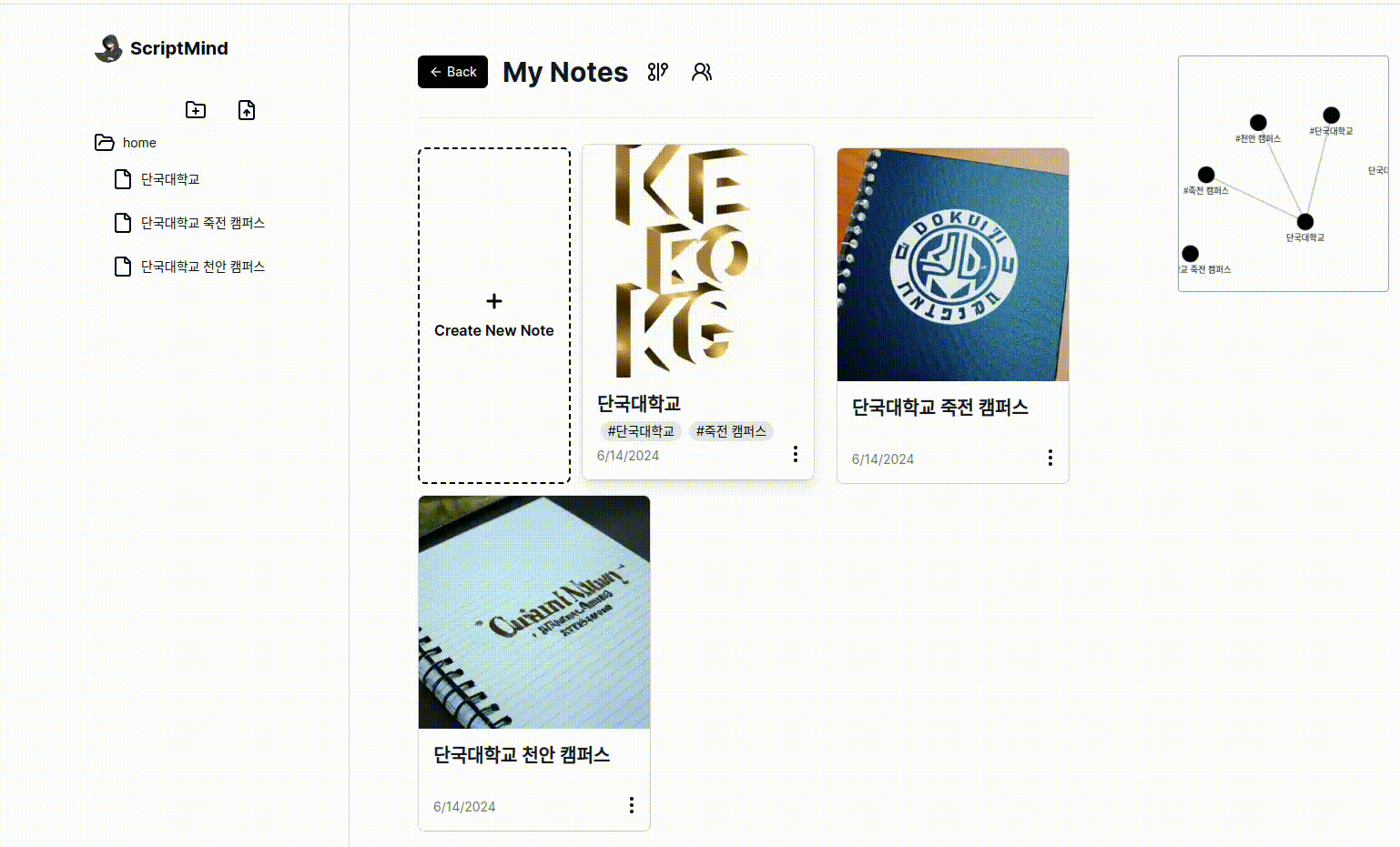- Published on
How to use ScriptMind
- Authors

- Name
- Merlin
- @ScriptMindCorp
Introduction
Welcome to the ScriptMind blog. What is ScriptMind? In a nutshell, ScriptMind is a service that helps you create notes easily with AI-friendly and simple features. In this blog, we will explore how to make the most of ScriptMind.
How to Use ScriptMind
Creating Notes
Create New Note button, and a window will appear where you can enter the title. After entering the title, click the Create button to generate a new note. A tip: if you write what kind of background you want in the title field, the AI will draw a picture accordingly. 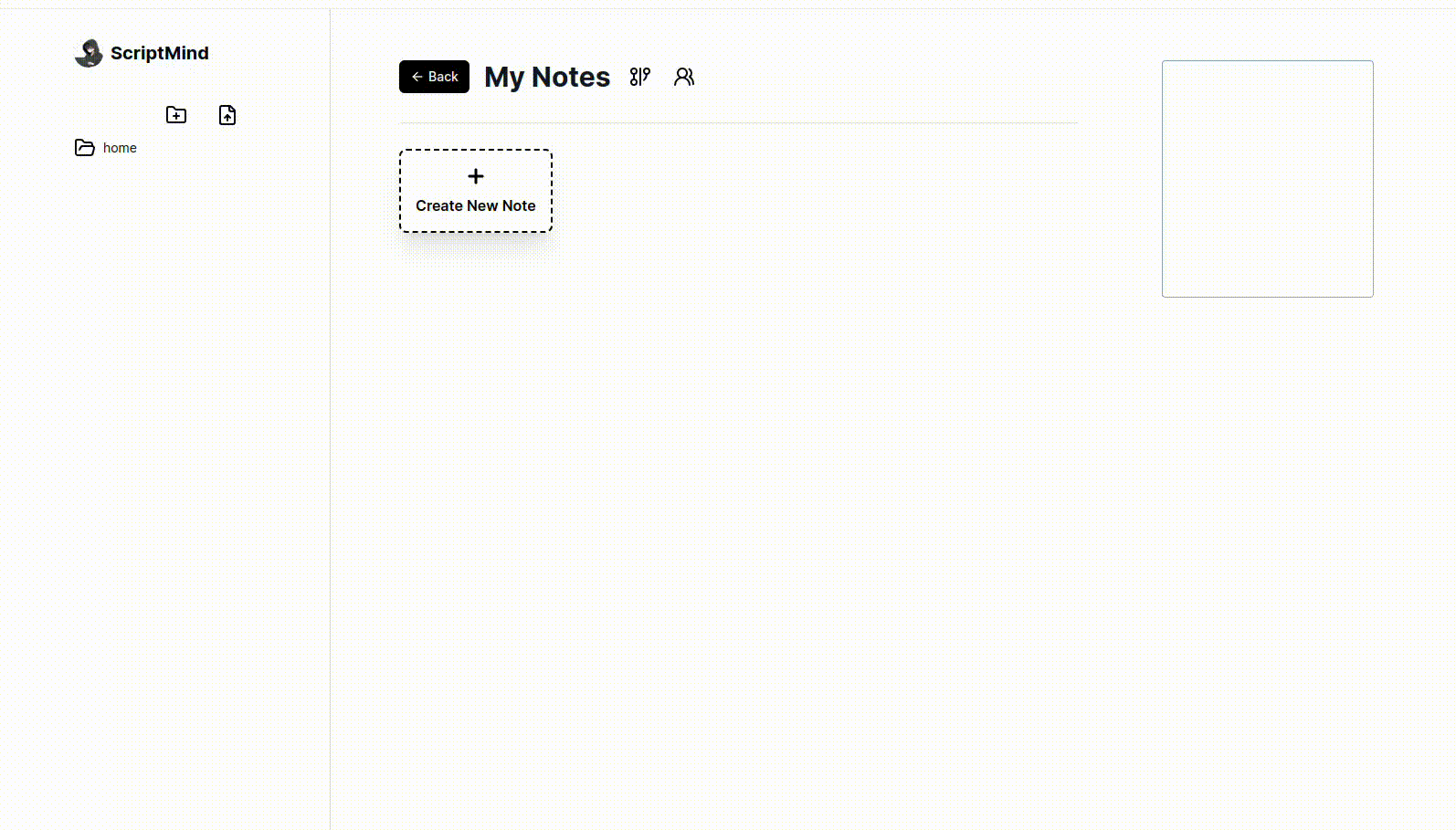
Note Options
Note Options: Template
Click the note options tab and then the template button to load a pre-made basic note. This allows you to start quickly without having to write the note from scratch.
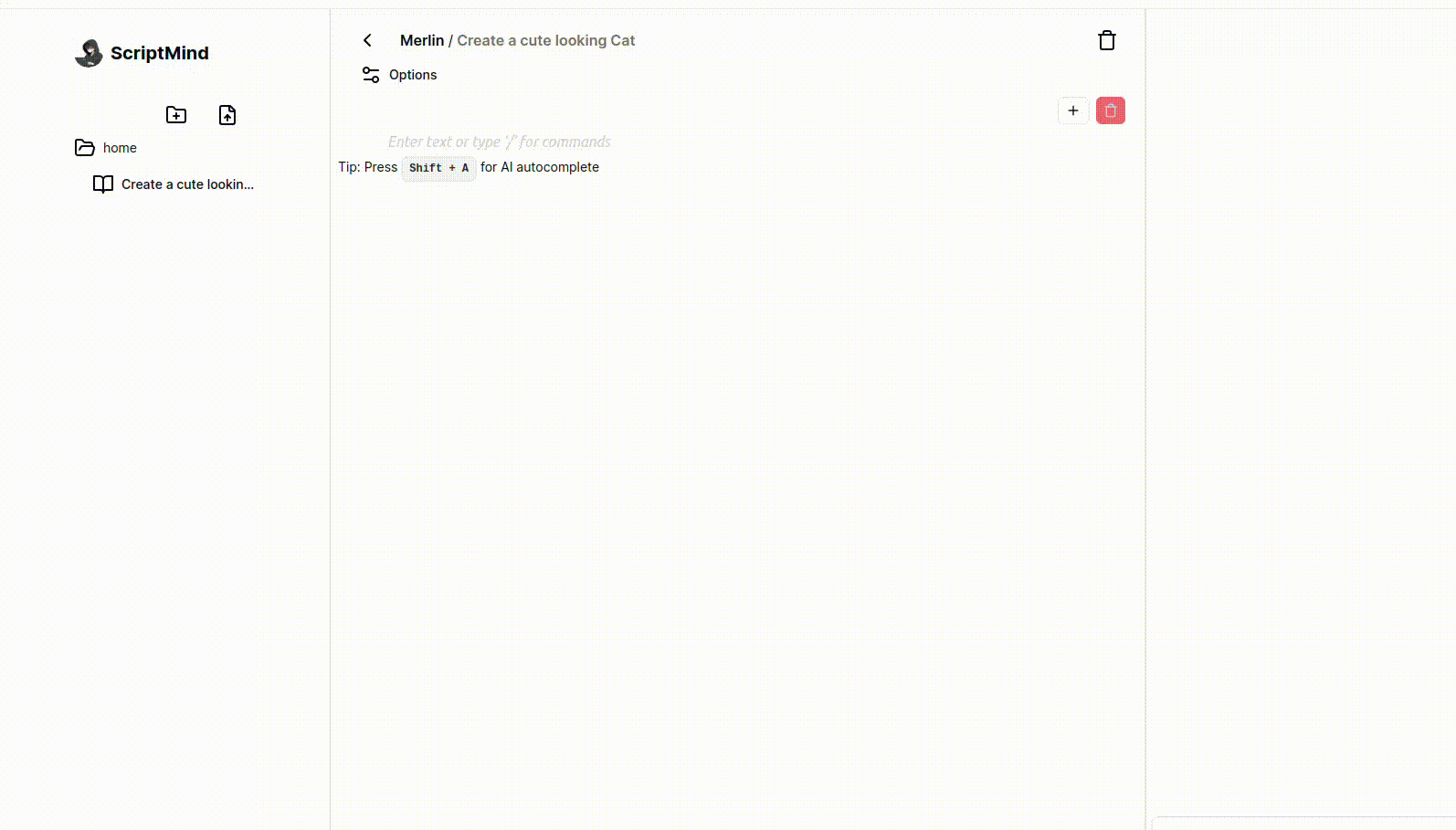
Note Options: TTS
In the note options tab, click the TTS button to convert all the text in the note to speech. This feature allows you to listen to the information instead of reading it.
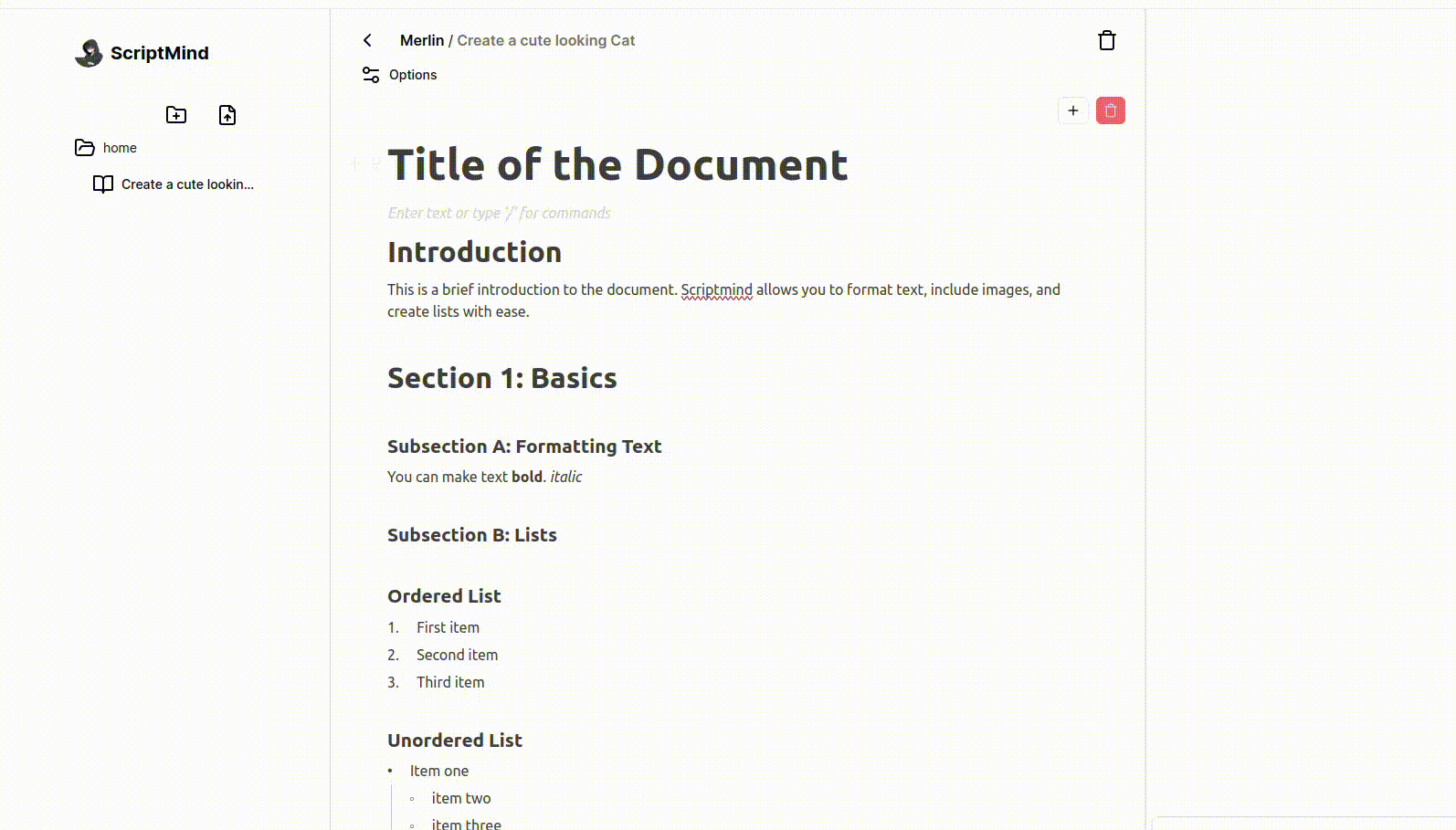
Note Options: Paste Helper
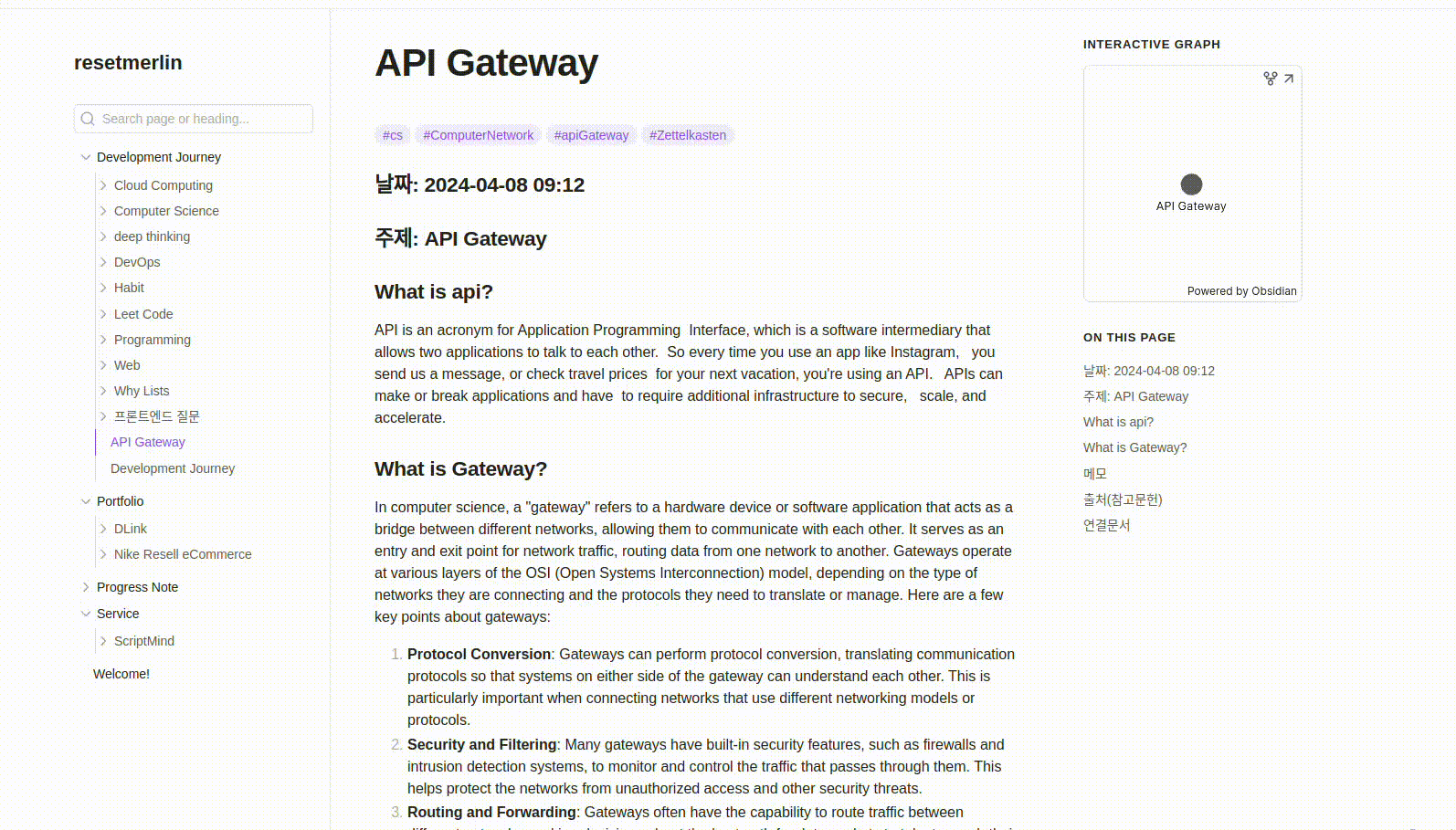
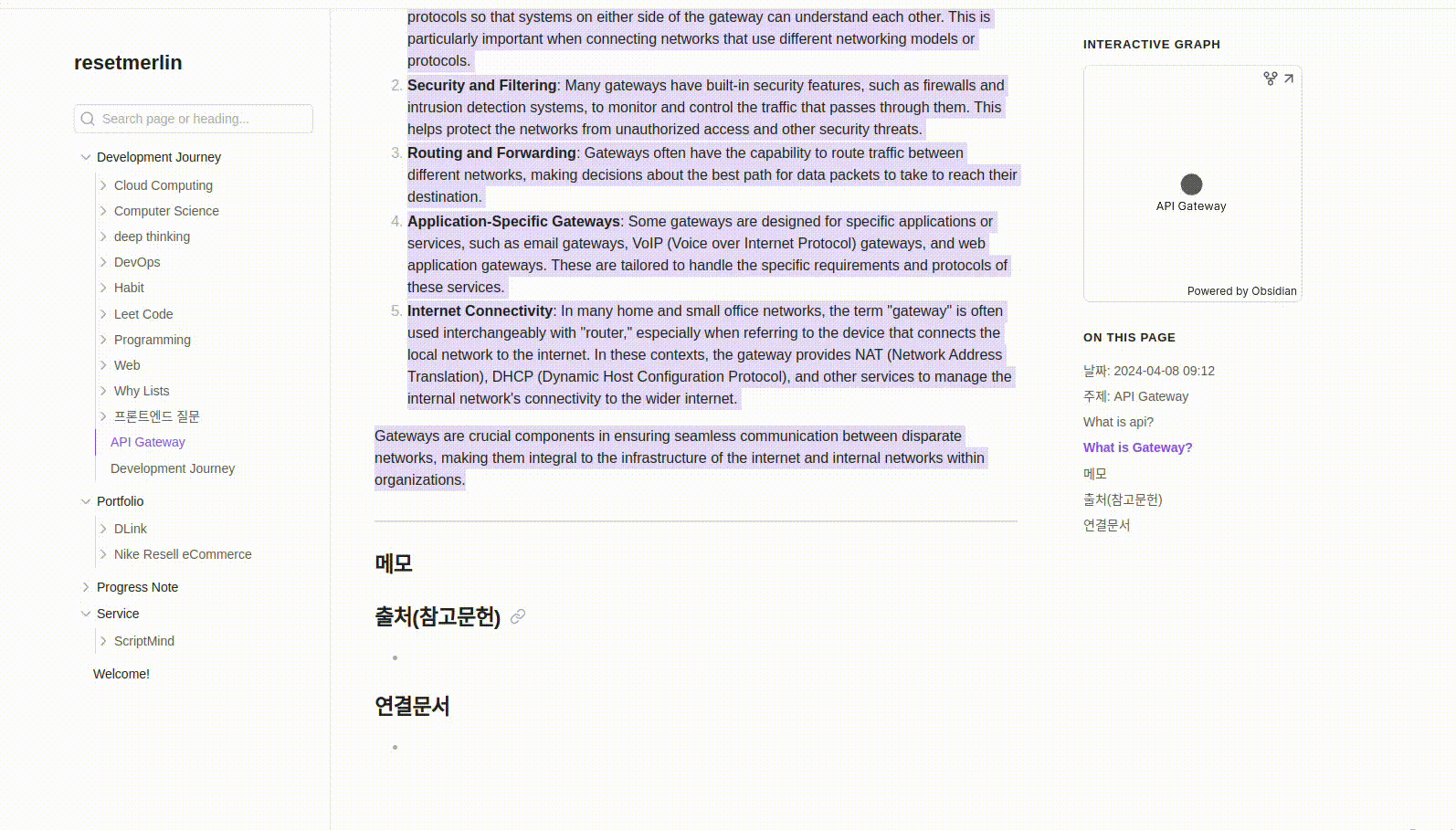
Note Options: Print
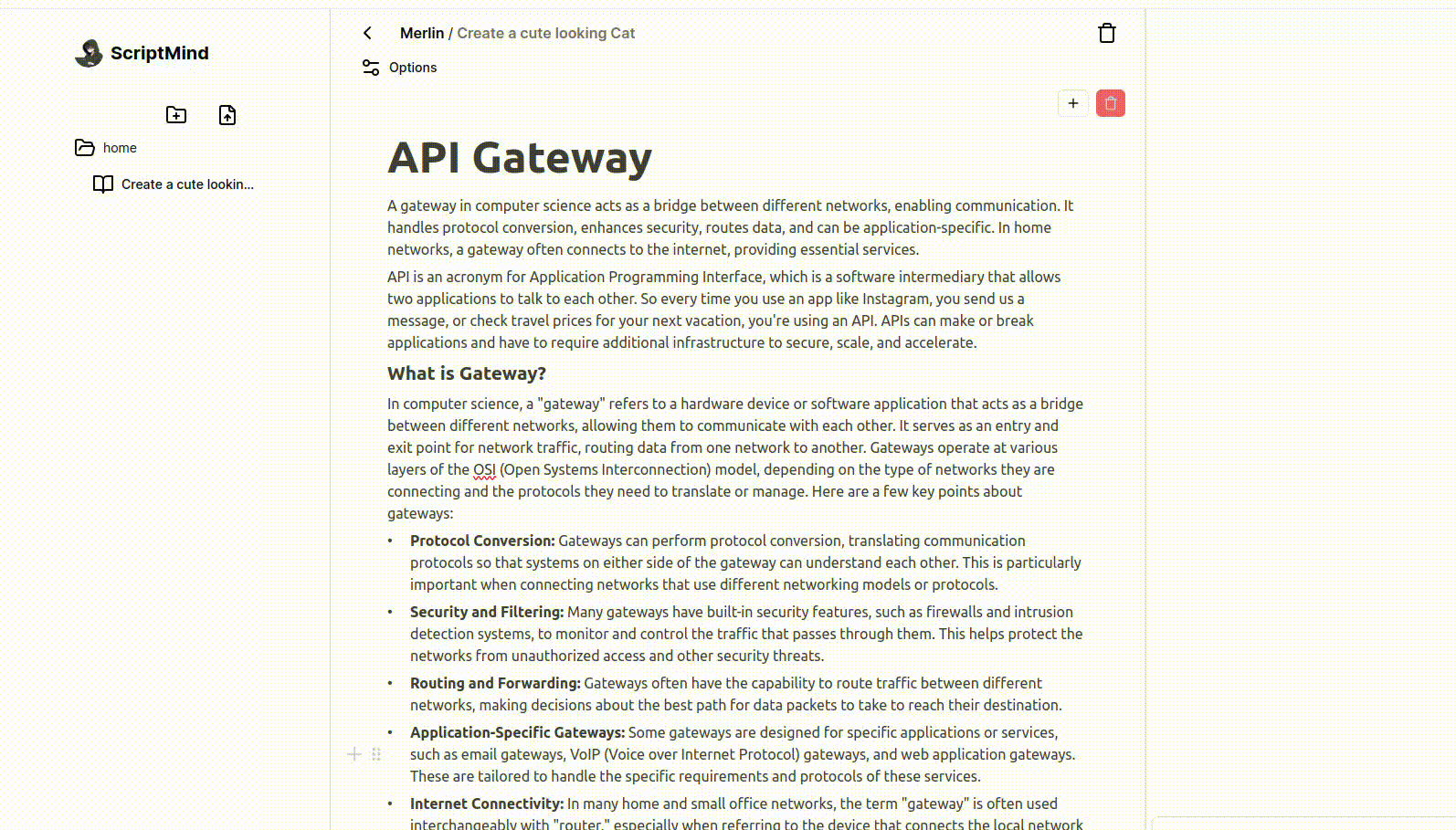
Note Options: Focus Mode
Click the Focus button in the note options tab to switch to a focus mode that helps you concentrate on the note you are writing. This feature enhances your focus.
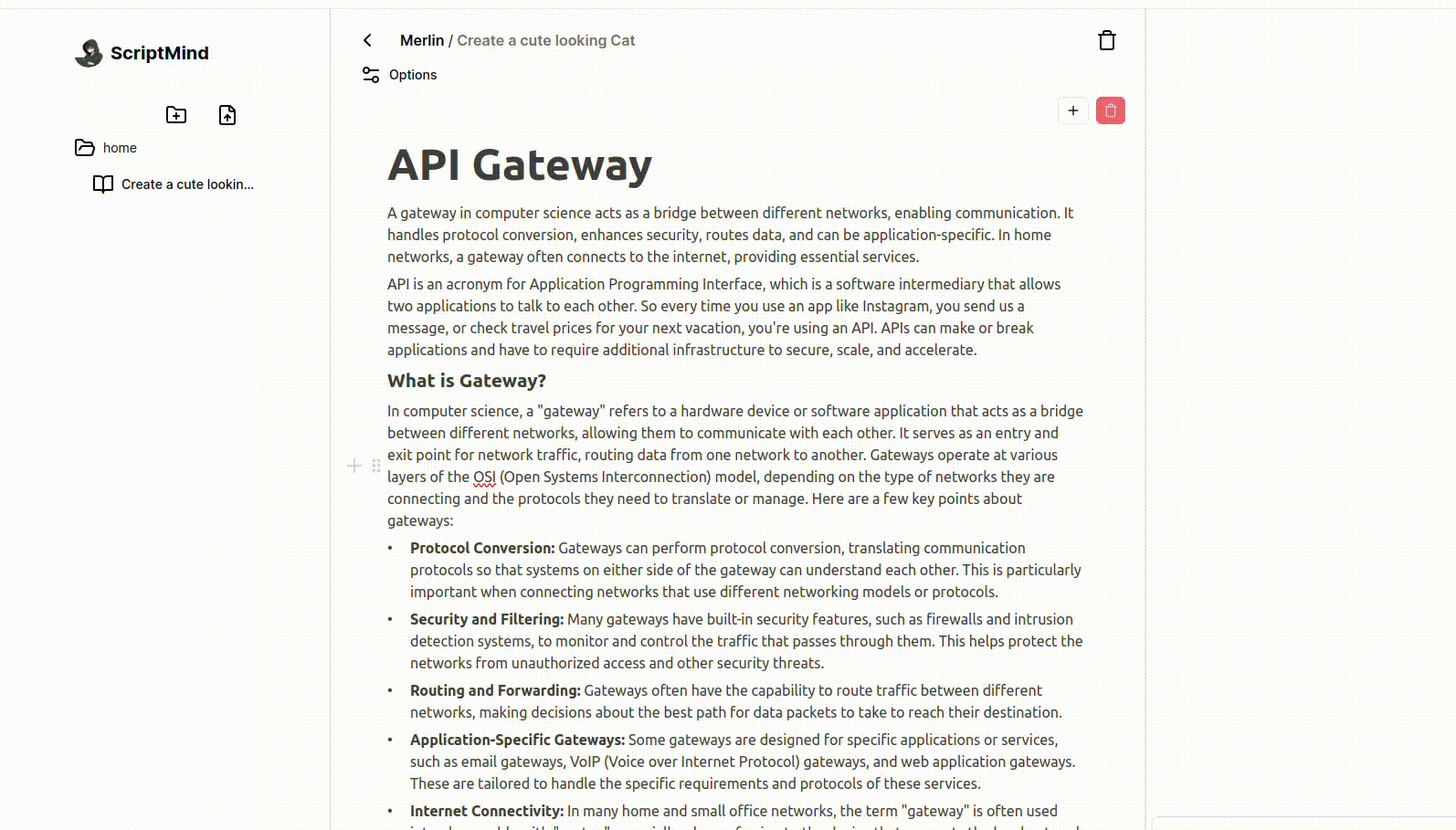
Note Options: Elegance, Default Mode
Click the Elegance button under the Shape section in the note options tab to upload a profile and background for your note. This allows you to personalize and beautify your notes.
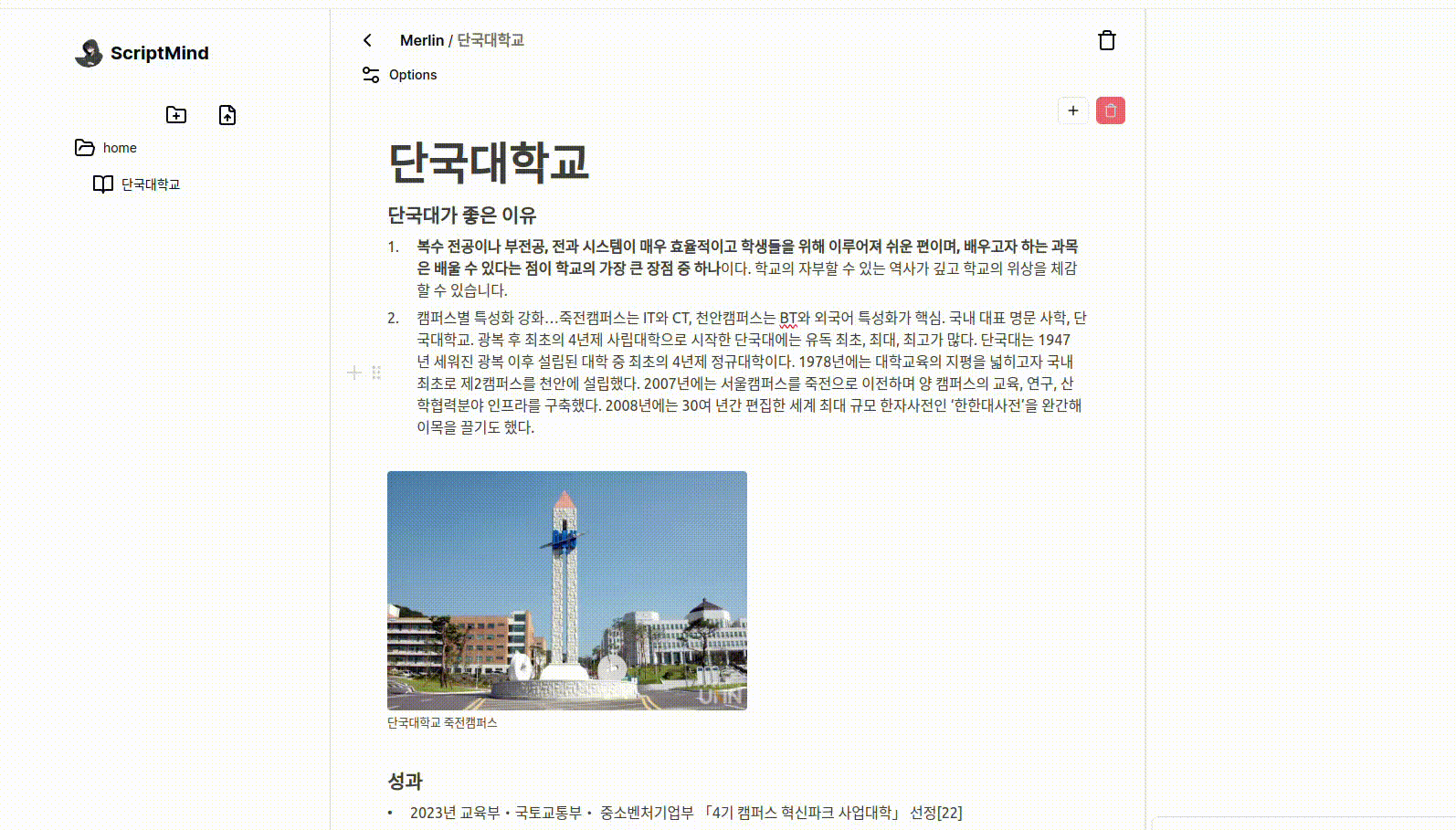
Note Options: Publish
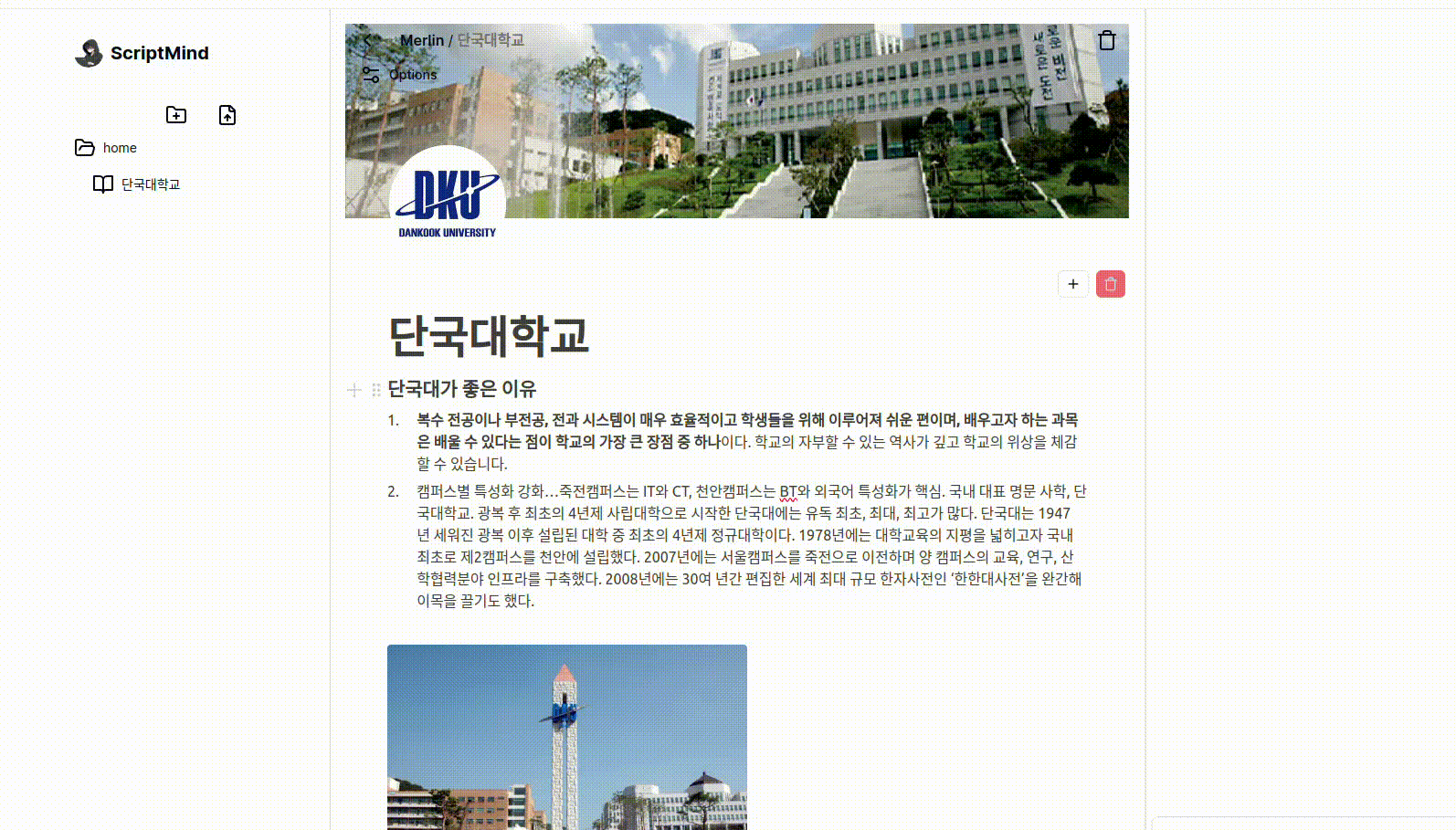
2D Note Graph
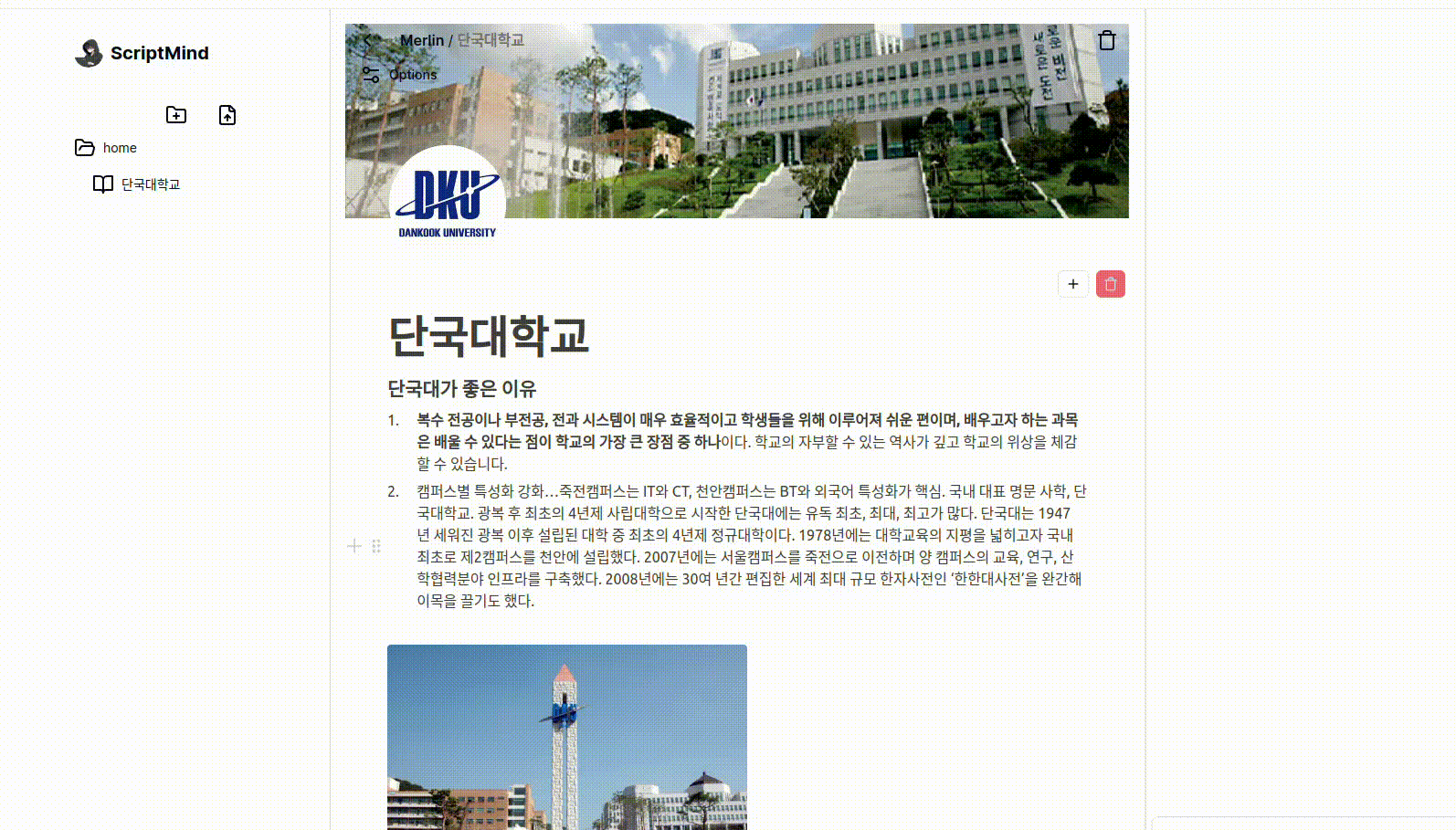
3D Note Graph
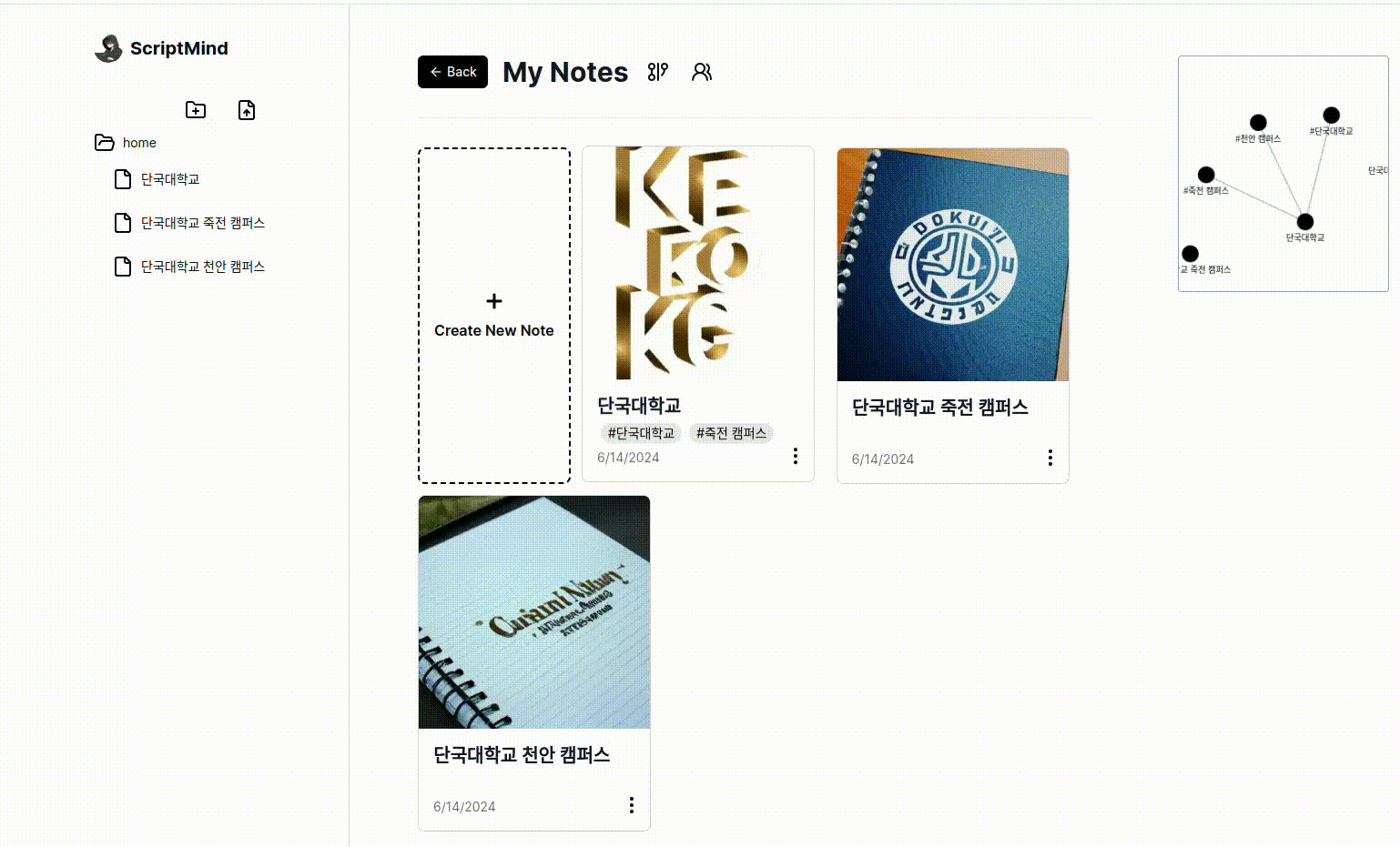
ChatGpt
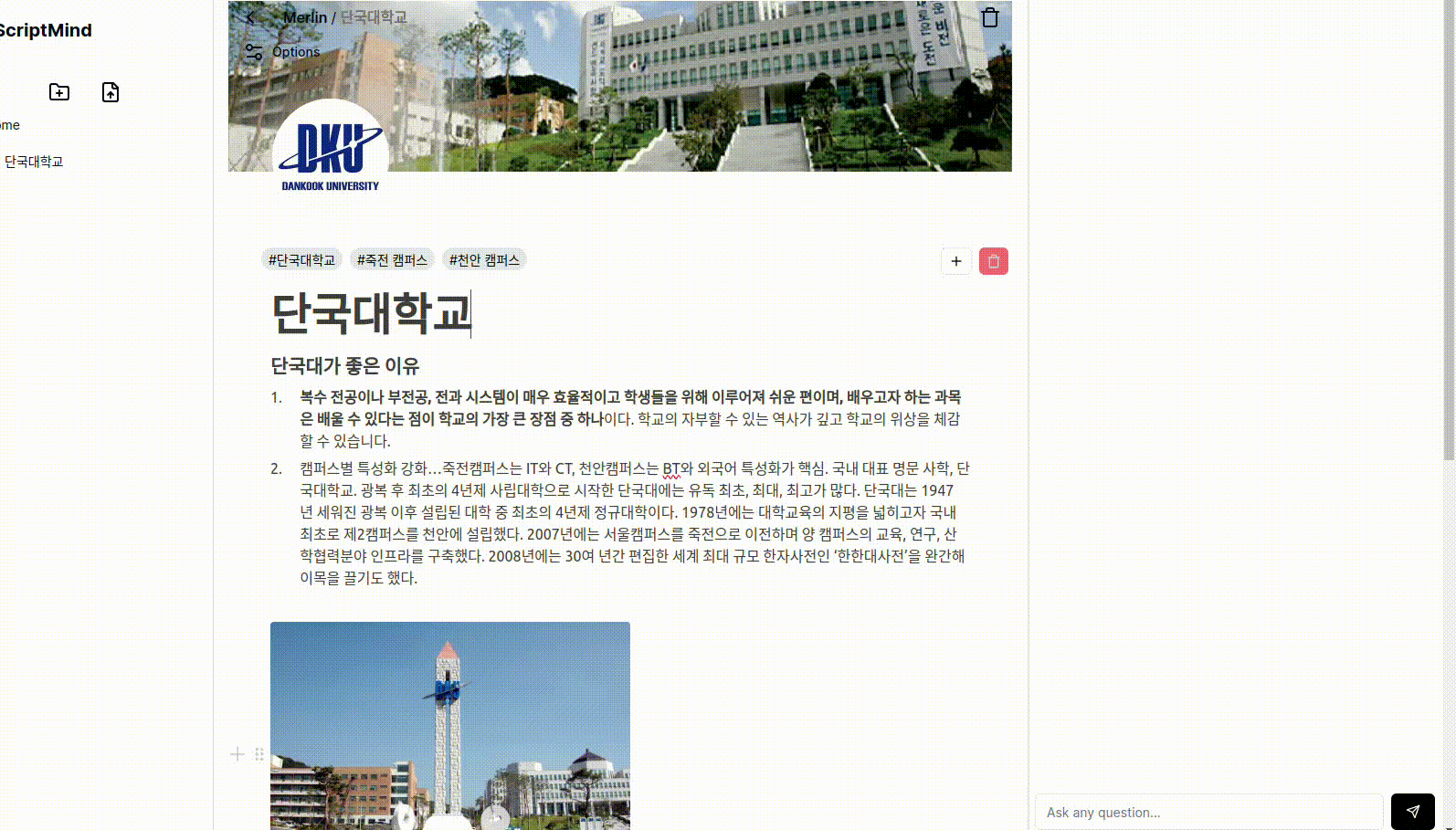
Community
In the ScriptMind community, you can discuss note-taking methods and service improvements with others. This space allows you to gain various ideas and tips.